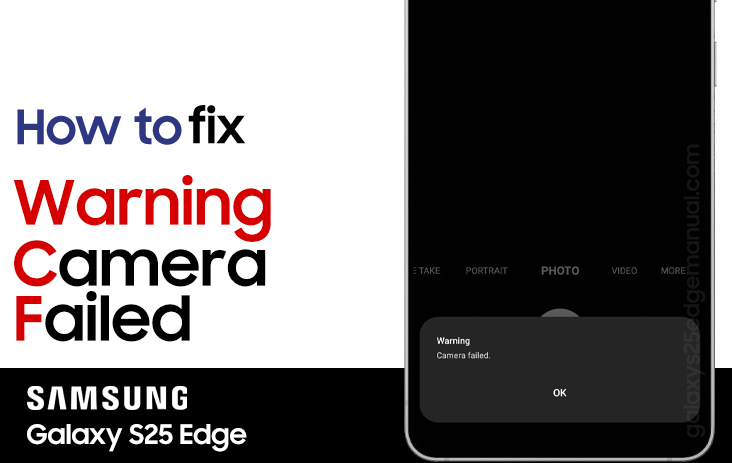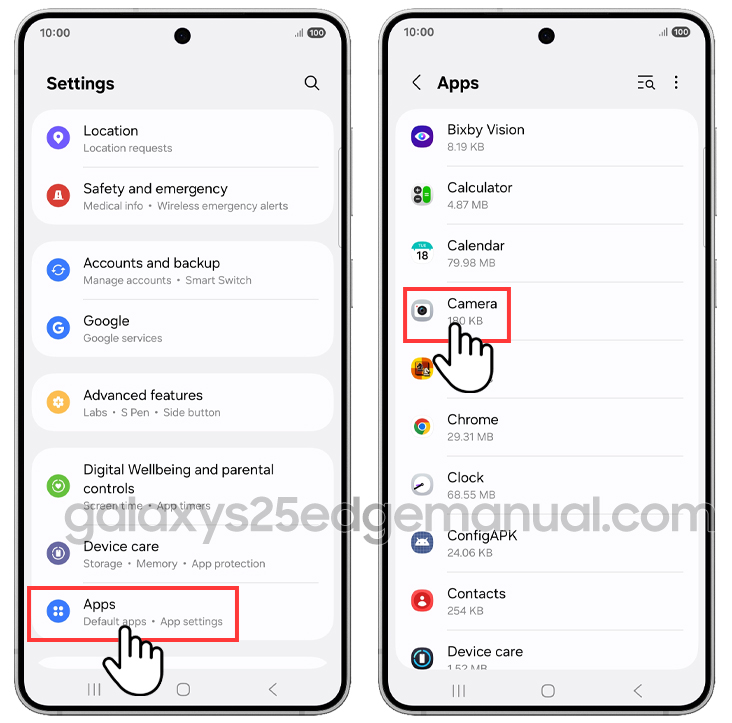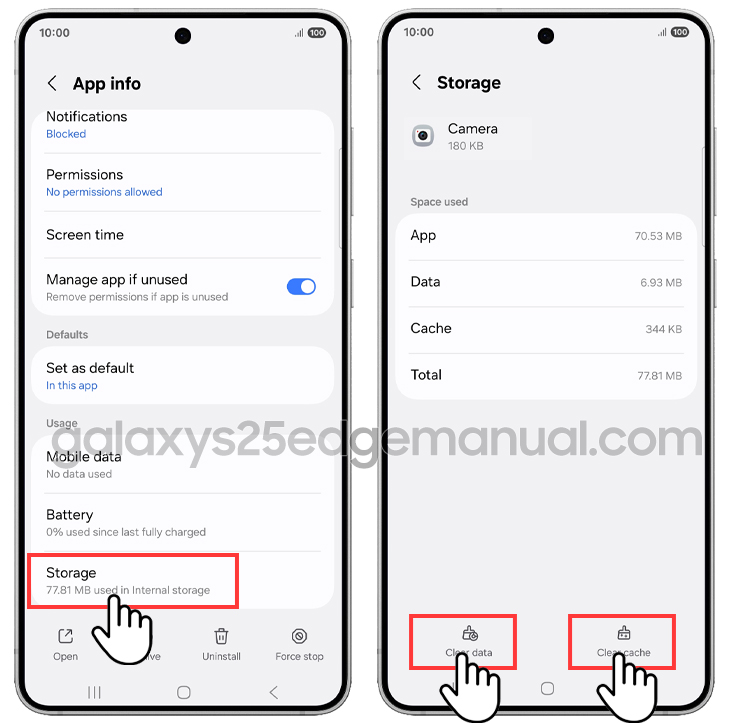A spontaneous trip, the perfect sunset, the kids doing something hilarious—nothing wrecks the moment like tapping the shutter and seeing “Warning: Camera Failed.” The good news is that on the ultra-slim Samsung Galaxy S25 Edge, this glitch is almost always software-related, not a sign the 200 MP sensor suddenly quit on you. Follow the guide below to fix the camera failed on your Galaxy S25 Edge, and you’ll be back to posting crisp shots in no time.
Steps to fix camera failed on Samsung Galaxy S25 Edge
Experiencing a “Camera Failed” error on your Samsung Galaxy S25 Edge can be frustrating, but most issues can be resolved with a few troubleshooting steps. Here’s a step-by-step guide to help you get your camera working again.
1. Restart your device
- Press and hold the power button.
- Select Restart.
- Wait for your phone to reboot and check if the camera works.
2. Force close and reopen the camera app
- Open Settings > Apps > Camera.
- Tap Force Stop.
- Reopen the camera app to see if the issue is resolved.
3. Clear camera app cache and data
- Go to Settings > Apps > Camera > Storage.
- Tap Clear Cache and then Clear Data.
- Restart your device and test the camera.
4. Check for software and app updates
- Open Settings > Software Update.
- Download and install any available updates.
- Also, check for updates to the Camera app in the Galaxy Store or Google Play Store.
5. Free up storage space
- Low storage can cause app failures.
- Delete unnecessary files or apps to ensure you have enough free space for the camera to function properly.
6. Reset camera settings
- Open the Camera app.
- Go to Settings (gear icon).
- Scroll down and select Reset Settings.
- Confirm the reset.
7. Boot into safe mode
- Press and hold the power button, then tap and hold Power off until Safe Mode appears.
- Boot into Safe Mode to check if a third-party app is causing the issue.
- If the camera works in Safe Mode, uninstall recently installed apps that might be conflicting.
8. Physical checks
- Inspect the camera lens for dirt, smudges, or damage.
- Clean gently with a microfiber cloth.
- Remove any phone case or accessory that could block the lens.
9. Advanced: wipe cache partition
- Power off the device.
- Press and hold the Volume Up + Power buttons simultaneously.
- Use the volume buttons to navigate to Wipe Cache Partition and confirm with the power button.
- Reboot the phone.
10. Factory reset (Last Resort)
- Back up your data first.
- Go to Settings > General Management > Reset > Factory Data Reset.
- Follow the on-screen instructions.
- Only use this if all other steps fail.
11. Check for hardware issues
- If none of the above methods work, the camera hardware may be faulty. Contact a Samsung authorized service center for professional assistance, especially if your device is under warranty.
Additional tips
- Samsung has acknowledged certain camera bugs in early S25 models and is rolling out software updates to address them.
- Always keep your device software and camera app updated for best performance.
By following these steps, most camera failures on the Samsung Galaxy S25 Edge can be resolved without professional repair. If the problem persists after all troubleshooting, seek help from Samsung support.