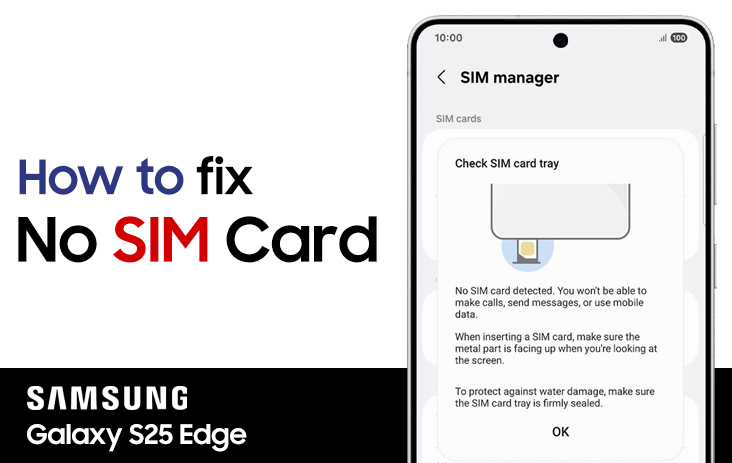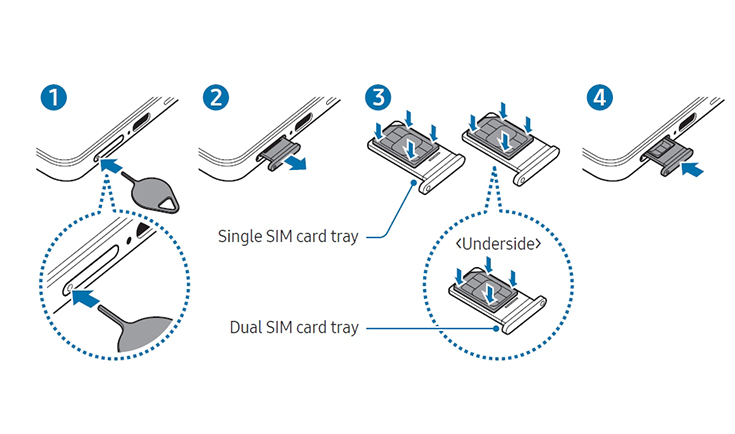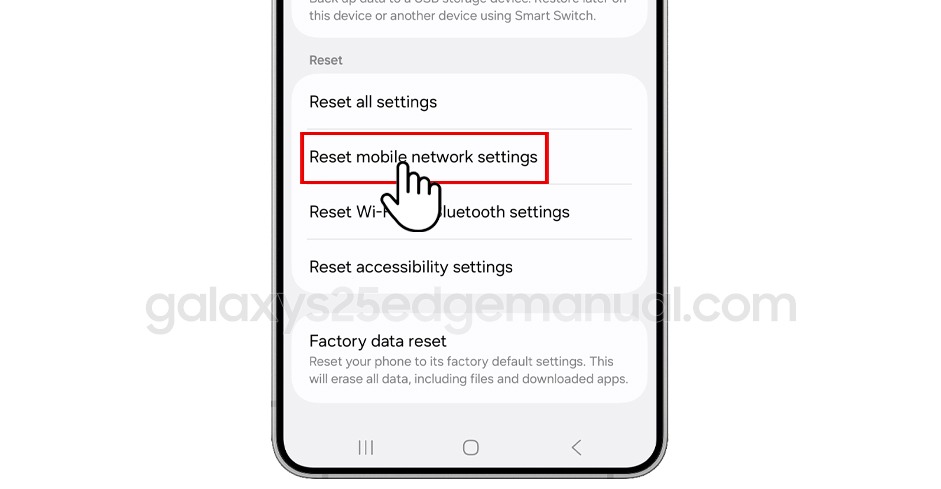Are you staring at a frustrating “No SIM Card Detected” message on your Samsung Galaxy S25 Edge? You’re not alone! This issue can pop up unexpectedly, leaving you unable to make calls, send texts, or use mobile data. In this guide, we’ll walk you through proven solutions, from quick fixes to advanced troubleshooting, so you can get your Galaxy S25 Edge back in action.
Why does the “No SIM Card Detected” error happen?
Before diving into solutions, it helps to know what causes this error. Common reasons include:
- Physical issues: Dust, dirt, or damage to the SIM card or tray.
- Software glitches: Outdated firmware, corrupted files, or network setting conflicts.
- Network problems: Inactive SIM cards or carrier issues.
- Improper insertion: SIM card not seated correctly in the tray.
Understanding the cause can help you choose the right fix and avoid future headaches.
Steps fixes for no SIM card detected on Galaxy S25 Edge
To fix the “No SIM Card Detected” issue on your Samsung Galaxy S25 Edge, follow these step-by-step solutions based on common causes and proven troubleshooting methods:
1. Restart Your Galaxy S25 Edge
A simple reboot can resolve many temporary glitches:
- Press and hold the Volume Down and Power buttons together for at least 7 seconds.
- Tap Restart when prompted, and confirm the restart.
2. Toggle Airplane Mode
Sometimes, resetting your phone’s connection to the network does the trick:
- Swipe down to access Quick Settings.
- Tap the Airplane Mode icon to turn it ON.
- Wait 1 minute, then turn it OFF again.
Inspect and reinsert the SIM Card
1. Power Off and Remove the SIM
- Turn off your phone completely.
- Use the SIM ejector tool to carefully remove the SIM tray.
- Inspect the SIM card for scratches, stains, or bends.
- Clean the SIM card and tray with a soft, dry cloth.
- Reinsert the SIM card, making sure it’s properly aligned.
- Power your phone back on and check if the error is gone.
Tip: If you have a dual SIM model, try swapping the SIM to the other slot to rule out slot-specific issues.
Advanced troubleshooting steps
If the quick fixes didn’t work, try these next-level solutions:
1. Reset Mobile Network Settings
Resetting mobile network settings can clear out conflicting configurations:
- Go to Settings > General Management > Reset > Reset Mobile Network Settings.
- Select your SIM and tap Reset Settings to confirm.
2. Update Your Device Software
Outdated firmware can cause SIM detection issues:
- Open Settings > Software Update.
- Tap Download and Install to check for updates.
- Install any available updates and restart your phone.
3. Clear SIM Toolkit Data & Cache
Corrupted SIM Toolkit data can interfere with detection:
- Go to Settings > Apps.
- Tap the three-line icon and enable “Show System Apps.”
- Search for SIM Toolkit, tap it, then go to Storage > Clear Data and Clear Cache.
- Repeat for “SIM Toolkit 2” if you use dual SIMs.
4. Test the SIM Card in Another Device
- Insert your SIM card into a different phone.
- If the error follows the SIM, it may be damaged or inactive—contact your carrier for a replacement.
Check with your network provider
Sometimes, the issue is with your carrier:
- Confirm your SIM is activated and your account is in good standing.
- Verify that your plan supports your device.
- Ask about any known outages or issues in your area.
When to seek professional help
If you’ve tried all these steps and still see the “No SIM Card Detected” message, it could be a hardware problem with your device. In this case:
- Visit a Samsung service center for a professional diagnosis.
- Contact your carrier for a replacement SIM if needed.
Pro tips to prevent future SIM Card issues
- Handle with care: Always power off your phone before removing or inserting the SIM card.
- Keep it clean: Regularly clean the SIM card and tray.
- Stay updated: Install software updates as soon as they’re available.
- Use official accessories: Avoid using third-party SIM trays or adapters.
The “No SIM Card Detected” issue on your Samsung Galaxy S25 Edge can be a hassle, but it’s usually easy to fix with the right steps. Start with the basics—restart your phone, check the SIM card, and clean the tray.
If that doesn’t work, reset your network settings, update your software, and clear the SIM Toolkit cache.
Most users find success with these methods. For stubborn cases, don’t hesitate to reach out to Samsung support or your carrier.
With a little patience and these troubleshooting tips, you’ll have your Galaxy S25 Edge connected and ready for anything in no time.